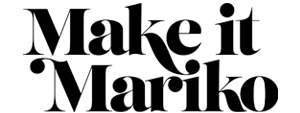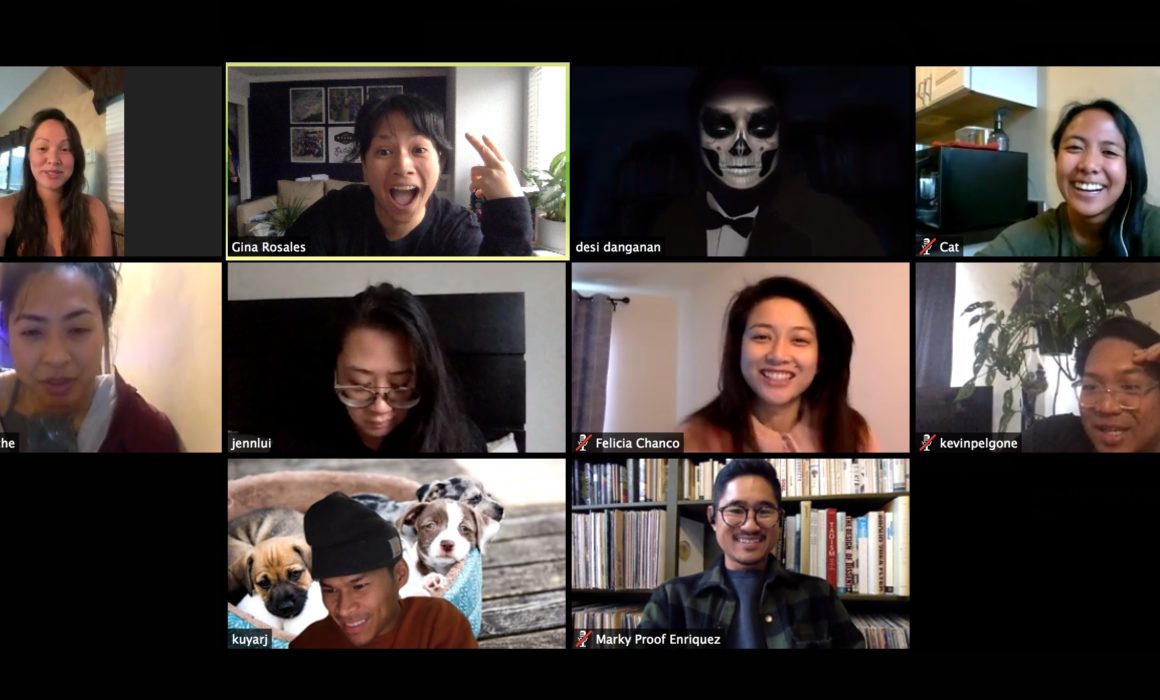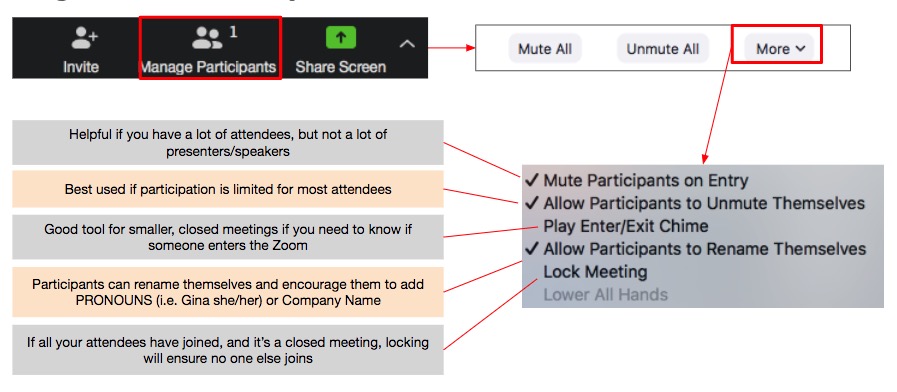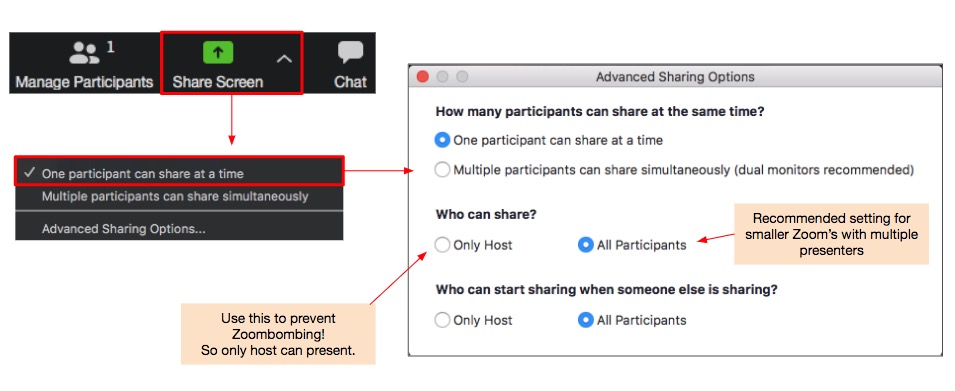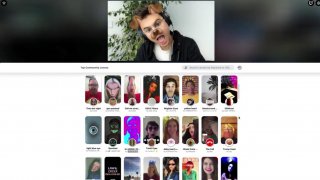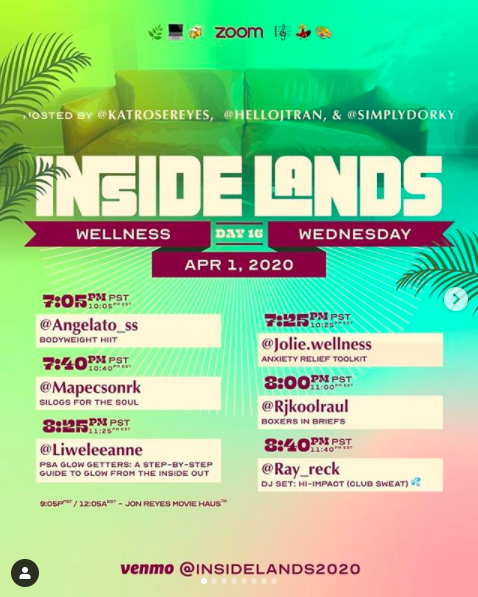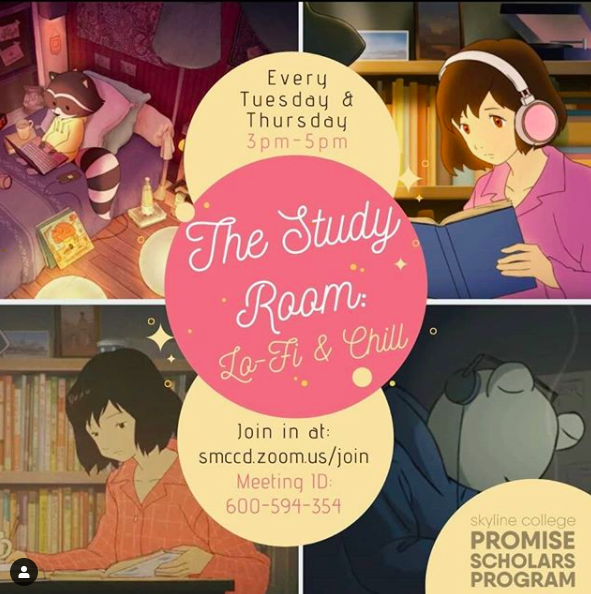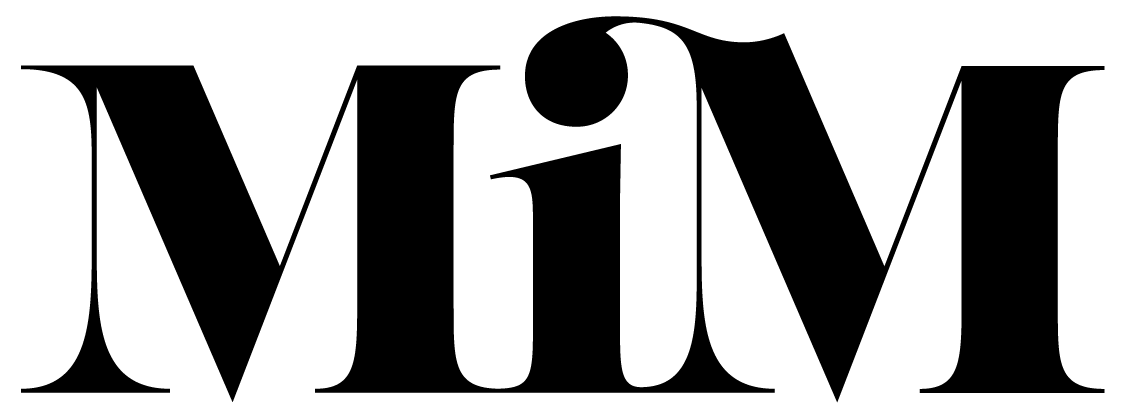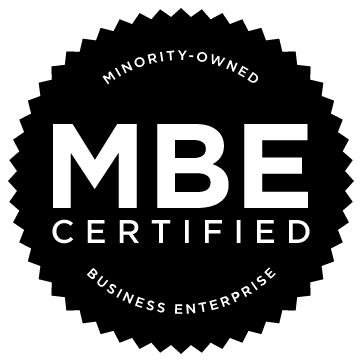How To Make Your Zoom Not Suck
What a crazy time we live in! As event planners – it’s definitely a challenge to feel productive and, more importantly, getting creative right now. But even in this time of social distancing – people will always find a way to connect. One of the top ways we’ve noticed so far is by Zoom.
There are many different services out there supporting video conferencing, but there’s something about Zoom that has facilitated gathering people in this time of stark departure. Granted, we know they are currently being investigated for some privacy issues since they are not fully end to end encrypted, but so far this is the best tool we’ve found for small and mid-sized virtual hangouts. So, Zoom at your own risk.
Overall, we love the creativity and energy that is being created virtually between friends, family, and communities! Here at Make It Mariko – we are dedicated to making sure that your virtual events are magical, too! These are our top tips to make sure as a Host that your Zoom meetings, festivals, and hang outs – simply put, don’t suck 🙂
TIPS FOR HOSTS
We’ve been on a fair share of Zoom calls these days, and we’re witnessing a gamut of great things, and also great mistakes. Here are our top tips for Hosts:
1) Plan Ahead & Check Your Settings!
Familiarize yourself with the Zoom software. Here are our suggestions for a few setting controls below.
- Create a detailed agenda or run of show with timing to keep things running smoothly. Who is introducing each speaker? Who are you going to mute and unmute first? Whose screen are you going to spotlight? Think of the spotlight feature like ‘passing the mic’.
- Share access details well in-advance to your participants to minimize waiting time at the beginning. If you’re using a Google form to capture registration, think about adding the Zoom link to the end of the form so it’s easy for your guests to get the link.
Basic Participant Settings
Who Can Present?
2) Set Roles for the Team
We suggest at bare minimum these roles for a successful Zoom meeting:
- HOST: Focus on TALK. For small Zooms, this can be the same person as the Moderator. They should do an intro and walk attendees through the basic housekeeping rules of the Zoom. Facilitate an Intro Question, and generally keep the pace of the whole event. Hosts are SO important on virtual events! See our template deck below for a resource Hosts can use.
- TECH SUPPORT: Focus on TECH. Their job is to focus on the technical aspects of the Zoom, mute and unmute speakers when changing program, monitor the chat for questions and anything weird, kick out Zoombombers, help attendees with technical issues.
- CHAT MODERATOR (encouraged for events with more than 50 people): Focus on moderating the chat box only, answering guest questions, and looking for Zoombombers.
3) Do a Tech Rehearsal
Treat this like a regular event…because IT IS!
- Have your whole team and all speakers/presenters do a short tech check at least 30 mins prior to the Zoom (or even a few days before depending on how big the event is).
- Test WIFI connectivity before the day of! Otherwise you won’t have time to fix it. Try this wifi tester for speed.
- Check everyone’s mics and sound, practice presenting video/screen sharing, and especially test any live music/DJs inputs to make sure sound is good. When speakers practice Sharing Screen, have them look at where the chat box is so they know what it’ll look like when they’re actually presenting.
4) Present General “Housekeeping” Ground Rules (We have Templates!)
It’s important to get everyone on the same page from the beginning! Set ground rules, and show everyone how to control Zoom so that they feel comfortable.
- Encouraging respect. Address zero tolerance for inappropriate language and that “Zoombombers” will be removed immediately.
- Acknowledge why we’re meeting virtually and take the time to recognize frontline workers. We love seeing folks continue to do land acknowledgments as well.
- Encourage the host to use gender neutral language. In fact, ask the host to focus on NAMES not pronouns if they can. Also, suggesting that attendees add pronouns to their name (i.e. Gina she/her) can help people feel more at ease.
- Ask an Intro Question and have attendees answer in the chat box. This helps encourage chatting in the chat box from the start and encourages engagement. Have your team start things off so people get it.
- Encourage gallery view so that they can see who is present, but don’t force it on people. Some may not feel comfortable being spotlighted.
We understand that some participants are new to the platform or some simply aren’t tech savvy, including your older family members. Here is a deck that you can present at the beginning of your Zoom call to get your attendees up to speed. That way you have less “how you do that?” questions and more time sharing together.
Access Zoom Host Templates Here!
CLICK HERECREATIVE WAYS TO CONNECT ON ZOOM
Here are a few of our top resources and a few organizations who’ve used Zoom in creative and amazing ways:
Snap Camera & Virtual Backgrounds
Wonder how folks are getting cute custom backgrounds and crazy effects in their Zoom video profile? Download Snap Camera and get in on the fun. Once you download, just choose the filter you want. Then in Zoom, click the arrow next to video to select ‘Snap Camera’ to show that custom filter in the Zoom meeting. DON’T FORGET to turn it off before your next meeting, or you might be embarrassed with your next client 😉
Insidelands 2020, @insidelands2020
We love the folks at Inside Lands because they are dishing out DAILY content to create connectivity and interaction. No seriously, every day from 7-9PM and Sundays 11-1. They also take the extra step of creating set times for wellness, motivational speakers and DJ sets. We love their use of video spotlighting individuals who are having fun and getting creative in their homes as a way to make everyone feel connected.
To spotlight someone if you’re the host, click the arrow next to their name and choose ‘Spotlight Video”.
Skyline College Promise Program’s “Study Room”
Organizers of “Study Room” fashioned a way to promote community and togetherness amongst the students of Skyline Promise and CIPHER programs. They go meta by livestreaming livestreams of LoFi music, a popular trend on Youtube, so that students have the shared experience as they would at campuses.
PREVENT ZOOMBOMBING
Also, we wouldn’t be responsible if we didn’t tell you about the Internet trolls. Like in any other digital platforms, sometimes you have people who like to ruin the fun. Here are some articles on what to keep an eye on, how to avoid Zoombombers, and how to address it in the case it does happen.